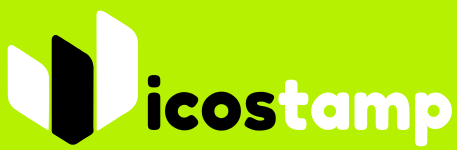Checking Your Ink or Toner Levels
It might sound obvious, but the first thing you should always check when your printer starts spitting out blank pages is your ink or toner levels. I know, I know, it seems too simple, but you’d be surprised how often this is the culprit. It’s easy to overlook, especially if you’re in a rush or have multiple printers to manage. So, before you start tearing your hair out over more complicated issues, take a quick peek at those cartridges.
Understanding Low Ink Warnings
Printers are supposed to give you a heads-up when your ink or toner is running low, but let’s be real, those warnings aren’t always accurate. Sometimes they pop up way too early, and other times they wait until you’re completely out. Don’t rely solely on the printer’s alerts. Pay attention to the quality of your prints. If you notice fading or light streaks, it’s a good sign that your ink or toner is getting low, even if the printer hasn’t warned you yet.
Manually Inspecting Cartridges
Okay, so the printer says you have ink, but you’re still getting blank pages? Time to get your hands dirty. Take the cartridges out and give them a good look. If you have inkjet cartridges, check for any dried ink around the nozzles. For toner cartridges, gently rock them back and forth to redistribute the toner. Sometimes, the toner can settle and cause issues. Also, make sure the cartridges are properly seated in the printer. A loose cartridge can cause all sorts of problems.
The Importance of Genuine Supplies
I get it, generic ink and toner cartridges are tempting because they’re cheaper. But trust me, sometimes you get what you pay for. While some aftermarket cartridges work just fine, others can cause print quality issues, leaks, or even damage your printer.
Using genuine ink and toner cartridges can often prevent a lot of headaches in the long run. They’re designed to work specifically with your printer model, which means better performance and fewer problems. It’s an investment, but it can save you money and frustration in the long run.
Here’s a quick comparison:
| Feature | Genuine Cartridges | Generic Cartridges |
| Print Quality | Excellent | Variable |
| Reliability | High | Medium to Low |
| Printer Warranty | Maintained | Potentially Voided |
| Price | Higher | Lower |
If you’re consistently having problems with blank pages, switching to genuine supplies might be worth a try. It’s not a guaranteed fix, but it can definitely make a difference.
Addressing Clogged Print Heads
One common reason behind “why is my printer printing blank pages” is clogged print heads. Over time, ink or toner can dry up and block the tiny nozzles that spray ink onto the paper. This prevents the ink from reaching the page, resulting in blank or faint prints. Luckily, there are several ways to address this issue.
Running a Nozzle Check Pattern
Most printers have a built-in utility to print a nozzle check pattern. This pattern shows if all the nozzles are firing correctly. If there are gaps or missing lines in the pattern, it indicates a clogged print head. Here’s how to usually do it:
- Go to your printer’s settings on your computer.
- Find the “Maintenance” or “Tools” section.
- Select “Nozzle Check” or a similar option.
- Examine the printed pattern for any missing segments.
Performing a Print Head Cleaning Cycle
If the nozzle check reveals clogs, the next step is to run a print head cleaning cycle. This process uses ink to flush out the clogged nozzles. Be aware that this uses ink, so don’t overdo it. Here’s how it generally works:
- Access your printer’s settings on your computer.
- Navigate to the “Maintenance” or “Tools” section.
- Choose “Print Head Cleaning” or an equivalent option.
- Let the cleaning cycle complete, and then print another nozzle check to see if the issue is resolved.
Running multiple cleaning cycles in a row can waste a lot of ink. If the first cycle doesn’t work, try waiting a few hours before running another one. This gives the ink a chance to dissolve the clogs.
When to Consider Manual Cleaning
If repeated cleaning cycles don’t solve the problem, you might need to consider manual cleaning. This involves physically cleaning the print head with a lint-free cloth and a cleaning solution (usually distilled water or a specialized print head cleaner). This is a bit more involved, so proceed with caution. Here are some things to keep in mind:
- Always unplug the printer before attempting manual cleaning.
- Use a soft, lint-free cloth to avoid scratching the print head.
- Moisten the cloth with the cleaning solution, but don’t soak it.
- Gently wipe the print head, being careful not to damage it.
- Let the print head dry completely before reinstalling it.
Verifying Printer Software and Drivers
Sometimes, the issue isn’t the hardware, but the software that tells the printer what to do. Outdated or corrupted drivers, or even incorrect printer settings, can lead to blank pages. It’s a good idea to check these things before you start taking the printer apart.
Updating Your Printer Drivers
Keeping your printer drivers up to date is super important. Old drivers can cause all sorts of problems, including printing blank pages. Here’s how to update them:
- Go to your printer manufacturer’s website (HP, Epson, Canon, etc.).
- Find the “Support” or “Downloads” section.
- Search for your printer model.
- Download the latest drivers for your operating system (Windows, macOS).
- Install the drivers. You might need to uninstall the old ones first.
Sometimes, Windows Update can also find and install printer drivers automatically. It’s worth checking there too.
Checking Printer Settings for Blank Pages
Believe it or not, sometimes a simple setting is the culprit. It’s happened to me more than once! Here’s what to look for:
- Grayscale or Black and White Printing: Make sure you haven’t accidentally selected grayscale or black and white printing when you meant to print in color. This can sometimes result in a blank page if the black ink cartridge is empty or clogged.
- Draft Mode: Draft mode uses less ink, but it can also make the print very faint, to the point where it looks blank. Check your printer settings to make sure you’re not in draft mode.
- Paper Type: Selecting the wrong paper type can also cause issues. For example, if you select “Transparency” when you’re printing on plain paper, the printer might not apply enough ink.
Reinstalling Printer Software
If updating the drivers and checking the settings doesn’t work, try reinstalling the printer software. This can fix corrupted files or other software glitches. Here’s how:
- Uninstall the printer software from your computer (Control Panel in Windows, Applications folder in macOS).
- Restart your computer.
- Download the latest printer software from the manufacturer’s website.
- Install the software, following the instructions carefully.
Reinstalling the printer software can seem like a pain, but it’s often the best way to resolve software-related printing problems. It’s like giving your printer a fresh start. Make sure to follow the manufacturer’s instructions closely during the installation process.
Inspecting Paper and Media Settings
Sometimes the simplest things are the culprit! Before you tear your hair out over ink cartridges and print drivers, take a good look at your paper and media settings. It’s surprising how often the wrong settings can lead to blank pages.
Ensuring Correct Paper Loading
First things first: is your paper loaded correctly? Sounds basic, but it’s a common mistake. Make sure the paper stack isn’t too high, and that the paper guides are snug but not too tight. Overfilling the tray can cause misfeeds, and misfeeds can definitely result in blank pages. Also, check the paper for any damage before loading it. Bent corners or tears can cause problems.
Matching Paper Type to Print Settings
This is where things can get tricky. Your printer has settings for different types of paper: plain, glossy, photo, etc. If your printer is set to “photo paper” but you’re using plain paper, it might not apply enough ink, resulting in a blank or very faint print. Dive into your printer settings (usually found in the print dialog box) and make sure the paper type matches what’s actually in the tray. I’ve been caught out by this more times than I care to admit!
Avoiding Moisture-Damaged Paper
Paper absorbs moisture from the air, and damp paper can cause all sorts of printing problems, including blank pages. If your paper feels limp or wavy, it might be too damp. Try using a fresh ream of paper that’s been stored in a dry place. You can also try drying out the paper by placing it in a warm, dry room for a few hours. I once had a whole ream ruined because I left it near a leaky window – lesson learned!
Paper quality matters more than you might think. Cheap paper can sometimes cause issues, especially with inkjet printers. It might not absorb the ink properly, leading to smudging or, in some cases, blank pages. Consider trying a different brand of paper to see if that resolves the problem.
Troubleshooting Cartridge Installation
Sometimes, the issue isn’t ink levels or print heads, but simply how the cartridges are installed. It’s easy to rush this step, especially when you’re in a hurry, but a poorly installed cartridge can definitely cause blank pages. Let’s look at some common problems and solutions.
Properly Seating New Cartridges
Making sure your cartridges are correctly seated is the first step in printer repair. It sounds obvious, but it’s a common mistake. Each printer model has a specific way cartridges should click or lock into place. If they’re not fully seated, the printer won’t recognize them, or the ink won’t flow correctly.
- Open the printer cartridge access door.
- Remove the cartridge and re-insert it, applying gentle pressure until you hear a click or feel it lock.
- Consult your printer’s manual for specific instructions on cartridge installation.
Removing Protective Tapes and Clips
New cartridges often come with protective tapes or clips covering the ink nozzles. These are there to prevent leaks during shipping, but they must be removed before installation. I can’t tell you how many times I’ve seen people skip this step and then wonder why their printer isn’t working. It’s a simple oversight that causes a lot of frustration.
- Carefully inspect the new cartridge for any tape or clips.
- Remove all protective coverings before inserting the cartridge into the printer.
- Make sure no small pieces of tape are left behind, as these can clog the print heads.
Considering Different printer cartridge suppliers
Not all cartridges are created equal. While generic or refilled cartridges can save money, they sometimes cause problems. The ink quality might be poor, or the cartridge might not be fully compatible with your printer. If you’re consistently having issues with blank pages, it might be worth trying a different brand or sticking with genuine cartridges from reputable printer cartridge suppliers.
Using off-brand cartridges can sometimes void your printer’s warranty, so it’s something to keep in mind. While the savings might seem appealing, the potential headaches and repair costs down the line might not be worth it. Always weigh the pros and cons before making a decision.
Resolving Spooler and Connectivity Issues
Sometimes, the problem isn’t the printer itself, but how your computer talks to it. Let’s look at some common issues with the print spooler and connectivity.
Restarting the Print Spooler Service
The print spooler is like a traffic controller for your print jobs. If it gets stuck, jobs can get lost, or you might see blank pages. Restarting it can often clear up these issues. Here’s how:
- Press Windows Key + R, type services.msc, and press Enter.
- Find “Print Spooler” in the list.
- Right-click on it and select “Restart”.
If you still have problems, try stopping the service, deleting the files in C:\Windows\System32\spool\PRINTERS, and then restarting the service. This clears out any stuck print jobs.
Checking USB and Network Connections
Is your printer even connected properly? Seems obvious, but it’s worth checking. A loose USB cable or a flaky Wi-Fi connection can cause all sorts of problems, including blank pages.
- USB Connections: Make sure the cable is securely plugged into both the printer and your computer. Try a different USB port. Sometimes, a port can go bad.
- Network Connections: If you’re using Wi-Fi, check that the printer is connected to your network. Look for the Wi-Fi symbol on the printer’s display. If it’s not connected, you’ll need to re-enter your Wi-Fi password. For wired connections, ensure the Ethernet cable is plugged in correctly and that the network light is on at the back of the printer.
- IP Address Conflicts: If you’re on a network, make sure your printer has a unique IP address. Two devices with the same IP can cause conflicts. You can usually configure this in your printer’s network settings.
I had a printer that kept disconnecting from the Wi-Fi. Turns out, the router was too far away. Moving the printer closer to the router fixed the problem instantly. Sometimes, it’s the simple things!
Testing with a Different Computer
If you’ve tried everything else and still get blank pages, try printing from a different computer. This helps you figure out if the problem is with the printer or with your original computer’s settings or drivers.
Here’s a quick way to test:
- Connect the printer to another computer.
- Install the necessary drivers on the second computer.
- Try printing a test page.
If it prints fine from the second computer, the issue is likely with the first computer’s software or drivers. If it still prints blank pages, the problem is probably with the printer itself. Time to revisit those ink levels and print heads!
Wrapping Things Up
So, there you have it. Dealing with blank pages can be a real headache, but it’s usually something you can figure out yourself. It might be a simple fix, like checking your ink levels or making sure the paper is loaded right. Sometimes, it’s a bit more involved, like cleaning printheads or updating drivers. The main thing is to just take it step by step. Don’t get too stressed out. With a little patience, you can probably get your printer back to printing properly. And hey, if all else fails, there’s always a repair shop, right?
Frequently Asked Questions
Why is my printer printing blank pages?
If your printer is spitting out blank pages, the first thing to check is your ink or toner levels. Sometimes, the printer software might say you have ink, but it’s really empty. Also, make sure the ink cartridges are put in correctly and that any protective tape has been taken off.
Can outdated printer drivers cause blank pages?
Yes, old or incorrect printer drivers can definitely cause problems. Drivers are like the instructions your computer gives to the printer. If those instructions are messed up or out of date, the printer might not know what to do, leading to blank pages. Updating them is a good idea.
What’s a ‘clogged print head’ and how do I fix it?
A clogged print head means the tiny nozzles that spray ink onto the paper are blocked. This happens if the printer hasn’t been used in a while or if the ink has dried up. Most printers have a cleaning cycle you can run through their settings to clear these clogs.
My printer says the print head is clogged. What should I do?
First, try running the printer’s built-in cleaning function. If that doesn’t work, you might need to gently clean the print head yourself with a special cleaning solution and a lint-free cloth. Be very careful, as these parts are delicate.
What is the ‘print spooler’ and why would restarting it help?
The print spooler is a program that helps manage print jobs. If it gets stuck, your printer might not receive the information it needs to print. Restarting it can often clear up printing problems, including blank pages. It’s like giving your printer a fresh start.
Could the type of paper I’m using be causing blank pages?
Make sure you’re using the right kind of paper for your printer and that it’s loaded correctly. Also, check the printer settings on your computer to ensure they match the paper you’re using. Sometimes, the printer thinks you’re using special paper when you’re not, which can cause issues.